KSH(1) OpenBSD Reference Manual KSH(1)
NAME
sh - public domain Bourne shell
SYNOPSIS
sh [-+abCefhiklmnprsuvxX] [-+o option] [[-c command-string [command-name]
| -s | file ] [argument ...]]
DESCRIPTION
sh is a reimplementation of the Bourne shell, a command interpreter for
both interactive and script use.
Shell startup
The following options can be specified only on the command line:
-c command-string
ksh will execute the command(s) contained in command-string.
-i Interactive mode; see below.
-l Login shell; see below.
-s The shell reads commands from standard input; all non-option ar-
guments are positional parameters.
-r Restricted mode; see below.
In addition to the above, the options described in the set built-in com-
mand can also be used on the command line.
If neither the -c nor the -s option is specified, the first non-option
argument specifies the name of a file the shell reads commands from. If
there are no non-option arguments, the shell reads commands from the
standard input. The name of the shell (i.e., the contents of $0) is de-
termined as follows: if the -c option is used and there is a non-option
argument, it is used as the name; if commands are being read from a file,
the file is used as the name; otherwise, the name the shell was called
with (i.e., argv[0]) is used.
A shell is ``interactive'' if the -i option is used or if both standard
input and standard error are attached to a tty. An interactive shell has
job control enabled (if available), ignores the SIGINT, SIGQUIT, and
SIGTERM signals, and prints prompts before reading input (see PS1 and PS2
parameters). For non-interactive shells, the trackall option is on by
default (see set command below).
A shell is ``restricted'' if the -r option is used or if either the base-
name of the name the shell was invoked with or the SHELL parameter match
the pattern ``*r*sh'' (e.g., ``rsh'', ``rksh'', ``rpdksh'', etc.). The
following restrictions come into effect after the shell processes any
profile and ENV files:
- The cd command is disabled.
- The SHELL, ENV, and PATH parameters cannot be changed.
- Command names can't be specified with absolute or relative paths.
- The -p option of the built-in command command can't be used.
- Redirections that create files can't be used (i.e., `>', `>|', `>>',
`<>').
A shell is ``privileged'' if the -p option is used or if the real user ID
or group ID does not match the effective user ID or group ID (see getu-
id(2) and getgid(2)). A privileged shell does not process $HOME/.profile
nor the ENV parameter (see below). Instead, the file /etc/suid_profile is
processed. Clearing the privileged option causes the shell to set its ef-
fective user ID (group ID) to its real user ID (group ID).
If the basename of the name the shell is called with (i.e., argv[0])
starts with `-' or if the -l option is used, the shell is assumed to be a
login shell and the shell reads and executes the contents of /etc/profile
and $HOME/.profile if they exist and are readable.
If the ENV parameter is set when the shell starts (or, in the case of lo-
gin shells, after any profiles are processed), its value is subjected to
parameter, command, arithmetic, and tilde (`~') substitution and the re-
sulting file (if any) is read and executed. If the ENV parameter is not
set (and not NULL) and pdksh was compiled with the DEFAULT_ENV macro de-
fined, the file named in that macro is included (after the above men-
tioned substitutions have been performed).
The exit status of the shell is 127 if the command file specified on the
command line could not be opened, or non-zero if a fatal syntax error oc-
curred during the execution of a script. In the absence of fatal errors,
the exit status is that of the last command executed, or zero, if no com-
mand is executed.
Command syntax
The shells begins parsing its input by breaking it into words. Words,
which are sequences of characters, are delimited by unquoted whitespace
characters (space, tab, and newline) or meta-characters (`<', `>', `|',
`;', `(', and `)'). Aside from delimiting words, spaces and tabs are ig-
nored, while newlines usually delimit commands. The meta-characters are
used in building the following tokens: `<', `<&', `<<', `>', `>&', `>>',
etc. are used to specify redirections (see Input/output redirection be-
low); `|' is used to create pipelines; `;' is used to separate commands;
`&' is used to create asynchronous pipelines; `&&' and `||' are used to
specify conditional execution; `;;' is used in case statements; and last-
ly, `( .. )' is used to create subshells.
Whitespace and meta-characters can be quoted individually using a back-
slash (`\'), or in groups using double (`"') or single (`'') quotes. Note
that the following characters are also treated specially by the shell and
must be quoted if they are to represent themselves: `\', `"', `'', `#',
`$', ``', `~', `{', `}', `*', `?', and `['. The first three of these are
the above mentioned quoting characters (see Quoting below); `#', if used
at the beginning of a word, introduces a comment -- everything after the
`#' up to the nearest newline is ignored; `$' is used to introduce param-
eter, command, and arithmetic substitutions (see Substitution below); ``'
introduces an old-style command substitution (see Substitution below);
`~' begins a directory expansion (see Tilde expansion below); `{' and `}'
delimit csh(1) style alterations (see Brace expansion below); and final-
ly, `*', `?', and `[' are used in file name generation (see File name
patterns below).
As words and tokens are parsed, the shell builds commands, of which there
are two basic types: simple-commands, typically programs that are execut-
ed, and compound-commands, such as for and if statements, grouping con-
structs and function definitions.
A simple-command consists of some combination of parameter assignments
(see Parameters below), input/output redirections (see Input/output
redirections below), and command words; the only restriction is that pa-
rameter assignments come before any command words. The command words, if
any, define the command that is to be executed and its arguments. The
command may be a shell built-in command, a function or an external com-
mand (i.e., a separate executable file that is located using the PATH pa-
rameter (see Command execution below)). Note that all command constructs
have an exit status: for external commands, this is related to the status
returned by wait(2) (if the command could not be found, the exit status
is 127; if it could not be executed, the exit status is 126); the exit
status of other command constructs (built-in commands, functions, com-
pound-commands, pipelines, lists, etc.) are all well-defined and are de-
scribed where the construct is described. The exit status of a command
consisting only of parameter assignments is that of the last command sub-
stitution performed during the parameter assignment or 0 is there were no
command substitutions.
Commands can be chained together using the `|' token to form pipelines,
in which the standard output of each command but the last is piped (see
pipe(2)) to the standard input of the following command. The exit status
of a pipeline is that of its last command. A pipeline may be prefixed by
the `!' reversed word which causes the exit status of the pipeline to be
logically complemented: if the original status was 0 the complemented
status will be 1; if the original status was not 0, the complemented sta-
tus will be 0.
Lists of commands can be created by separating pipelines by any of the
following tokens: `&&', `||', `&', `|&', and `;'. The first two are for
conditional execution: ``cmd1 && cmd2'' executes cmd2 only if the exit
status of cmd1 is zero; `||' is the opposite -- cmd2 is executed only if
the exit status of cmd1 is non-zero. `&&' and `||' have equal precedence
which is higher that that of `&', `|&' and `;', which also have equal
precedence. The `&' token causes the preceding command to be executed
asynchronously; that is, the shell starts the command but does not wait
for it to complete (the shell does keep track of the status of asyn-
chronous commands, see Job control below). When an asynchronous command
is started when job control is disabled (i.e., in most scripts), the com-
mand is started with signals SIGINT and SIGQUIT ignored and with input
redirected from /dev/null (however, redirections specified in the asyn-
chronous command have precedence). Note that a command must follow the
`&&' and `||' operators, while it need not follow `&', `|&' or `;'. The
exit status of a list is that of the last command executed, with the ex-
ception of asynchronous lists, for which the exit status is 0.
Compound commands are created using the following reserved words. These
words are only recognized if they are unquoted and if they are used as
the first word of a command (i.e., they can't be preceded by parameter
assignments or redirections):
case else function !
do esac if until [[
done fi in while {
elif for time then }
Note: Some shells (but not this one) execute control structure commands
in a subshell when one or more of their file descriptors are redirected,
so any environment changes inside them may fail. To be portable, the exec
statement should be used instead to redirect file descriptors before the
control structure.
In the following compound command descriptions, command lists (denoted as
list) that are followed by reserved words must end with a semicolon, a
newline, or a (syntactically correct) reserved word. For example,
{ echo foo; echo bar; }
{ echo foo; echo bar<newline> }
{ { echo foo; echo bar; } }
are all valid, but
{ echo foo; echo bar }
is not.
( list )
Execute list in a subshell. There is no implicit way to pass en-
vironment changes from a subshell back to its parent.
{ list }
Compound construct; list is executed, but not in a subshell. Note
that { and } are reserved words, not meta-characters.
case word in [[(] pattern [| pattern] ... ) list ;; ] ... esac
The case statement attempts to match word against the specified
patterns; the list associated with the first successfully matched
pattern is executed. Patterns used in case statements are the
same as those used for file name patterns except that the re-
strictions regarding `.' and `/' are dropped. Note that any un-
quoted space before and after a pattern is stripped; any space
with a pattern must be quoted. Both the word and the patterns are
subject to parameter, command, and arithmetic substitution, as
well as tilde substitution. For historical reasons, open and
close braces may be used instead of in and esac (e.g., case $foo
{ *) echo bar; }). The exit status of a case statement is that of
the executed list; if no list is executed, the exit status is ze-
ro.
for name [in word ... term] do list done
For each word in the specified word list, the parameter name is
set to the word and list is executed. If in is not used to speci-
fy a word list, the positional parameters ($1, $2, etc.) are
used instead. For historical reasons, open and close braces may
be used instead of do and done (e.g., for i; { echo $i; }). The
exit status of a for statement is the last exit status of list;
if list is never executed, the exit status is zero. term is ei-
ther a newline or a `;'.
if list then list [elif list then list] ... [else list] fi
If the exit status of the first list is zero, the second list is
executed; otherwise, the list following the elif, if any, is exe-
cuted with similar consequences. If all the lists following the
if and elifs fail (i.e., exit with non-zero status), the list
following the else is executed. The exit status of an if state-
ment is that of non-conditional list that is executed; if no non-
conditional list is executed, the exit status is zero.
until list do list done
This works like while, except that the body is executed only
while the exit status of the first list is non-zero.
while list do list done
A while is a pre-checked loop. Its body is executed as often as
the exit status of the first list is zero. The exit status of a
while statement is the last exit status of the list in the body
of the loop; if the body is not executed, the exit status is ze-
ro.
function name { list }
Defines the function name (see Functions below). Note that redi-
rections specified after a function definition are performed
whenever the function is executed, not when the function defini-
tion is executed.
name () command
Mostly the same as function (see Functions below).
Quoting
Quoting is used to prevent the shell from treating characters or words
specially. There are three methods of quoting. First, `\' quotes the fol-
lowing character, unless it is at the end of a line, in which case both
the `\' and the newline are stripped. Second, a single quote (`'') quotes
everything up to the next single quote (this may span lines). Third, a
double quote (`"') quotes all characters, except `$', ``' and `\', up to
the next unquoted double quote. `$' and ``' inside double quotes have
their usual meaning (i.e., parameter, command or arithmetic substitution)
except no field splitting is carried out on the results of double-quoted
substitutions. If a `\' inside a double-quoted string is followed by `\',
`$', ``', or `"', it is replaced by the second character; if it is fol-
lowed by a newline, both the `\' and the newline are stripped; otherwise,
both the `\' and the character following are unchanged.
Note: See POSIX mode below for a special rule regarding sequences of the
form "...`...\"...`..".
Aliases
There are two types of aliases: normal command aliases and tracked alias-
es. Command aliases are normally used as a short hand for a long or of-
ten used command. The shell expands command aliases (i.e., substitutes
the alias name for its value) when it reads the first word of a command.
An expanded alias is re-processed to check for more aliases. If a command
alias ends in a space or tab, the following word is also checked for
alias expansion. The alias expansion process stops when a word that is
not an alias is found, when a quoted word is found or when an alias word
that is currently being expanded is found.
The following command aliases are defined automatically by the shell:
hash='alias -t'
type='whence -v'
Tracked aliases allow the shell to remember where it found a particular
command. The first time the shell does a path search for a command that
is marked as a tracked alias, it saves the full path of the command. The
next time the command is executed, the shell checks the saved path to see
that it is still valid, and if so, avoids repeating the path search.
Tracked aliases can be listed and created using alias -t. Note that
changing the PATH parameter clears the saved paths for all tracked alias-
es. If the trackall option is set (i.e., set -o trackall or set -h), the
shell tracks all commands. This option is set automatically for non-in-
teractive shells. For interactive shells, only the following commands are
automatically tracked: cat, cc, chmod, cp, date, ed, emacs, grep, ls,
mail, make, mv, pr, rm, sed, sh, vi, and who.
Substitution
The first step the shell takes in executing a simple-command is to per-
form substitutions on the words of the command. There are three kinds of
substitution: parameter, command, and arithmetic. Parameter substitu-
tions, which are described in detail in the next section, take the form
$name or ${...}; command substitutions take the form $(command) or
`command`; and arithmetic substitutions take the form $((expression)).
If a substitution appears outside of double quotes, the results of the
substitution are generally subject to word or field splitting according
to the current value of the IFS parameter. The IFS parameter specifies a
list of characters which are used to break a string up into several
words; any characters from the set space, tab, and newline that appear in
the IFS characters are called ``IFS whitespace''. Sequences of one or
more IFS whitespace characters, in combination with zero or no non-IFS
whitespace characters, delimit a field. As a special case, leading and
trailing IFS whitespace is stripped (i.e., no leading or trailing empty
field is created by it); leading or trailing non-IFS whitespace does cre-
ate an empty field.
Example: If IFS is set to ``<space>:'', and VAR is set to
``<space>A<space>:<space><space>B::D'', the substitution for $VAR results
in four fields: ``A'', ``B'', ``'', and ``D''. Note that if the IFS pa-
rameter is set to the NULL string, no field splitting is done; if the pa-
rameter is unset, the default value of space, tab, and newline is used.
Also, note that the field splitting applies only to the immediate result
of the substitution. Using the previous example, the substitution for
$VAR:E results in the fields: ``A'', ``B'', ``'', and ``D:E'', not ``A'',
``B'', ``'', and ``E''. This behavior is POSIX compliant, but incompati-
ble with some other shell implementations which do field splitting on the
word which contained the substitution or use IFS as a general whitespace
delimiter.
The results of substitution are, unless otherwise specified, also subject
to brace expansion and file name expansion (see the relevant sections be-
low).
A command substitution is replaced by the output generated by the speci-
fied command, which is run in a subshell. For $(command) substitutions,
normal quoting rules are used when command is parsed; however, for the
`command` form, a `\' followed by any of `$', ``', or `\' is stripped (a
`\' followed by any other character is unchanged). As a special case in
command substitutions, a command of the form < file is interpreted to
mean substitute the contents of file (note that $(< foo) has the same ef-
fect as $(cat foo), but it is carried out more efficiently because no
process is started).
Note: $(command) expressions are currently parsed by finding the matching
parenthesis, regardless of quoting. This should be fixed soon.
Arithmetic substitutions are replaced by the value of the specified ex-
pression. For example, the command echo $((2+3*4)) prints 14. See
Arithmetic expressions for a description of an expression.
Parameters
Parameters are shell variables; they can be assigned values and their
values can be accessed using a parameter substitution. A parameter name
is either one of the special single punctuation or digit character param-
eters described below, or a letter followed by zero or more letters or
digits (`_' counts as a letter). Parameter substitutions take the form
$name or ${name}, where name is a parameter name. If substitution is per-
formed on a parameter that is not set, a NULL string is substituted un-
less the nounset option (set -o nounset or set -u) is set, in which case
an error occurs.
Parameters can be assigned valued in a number of ways. First, the shell
implicitly sets some parameters like #, PWD, etc.; this is the only way
the special single character parameters are set. Second, parameters are
imported from the shell's environment at startup. Third, parameters can
be assigned values on the command line, for example, FOO=bar sets the pa-
rameter FOO to ``bar''; multiple parameter assignments can be given on a
single command line and they can be followed by a simple-command, in
which case the assignments are in effect only for the duration of the
command (such assignments are also exported, see below for implications
of this). Note that both the parameter name and the `=' must be unquoted
for the shell to recognize a parameter assignment. The fourth way of set-
ting a parameter is with the export, readonly and typeset commands; see
their descriptions in the Command execution section. Fifth, for loops set
parameters as well as the getopts, read and set -A commands. Lastly, pa-
rameters can be assigned values using assignment operators inside arith-
metic expressions (see Arithmetic expressions below) or using the
${name=value} form of the parameter substitution (see below).
Parameters with the export attribute (set using the export or typeset -x
commands, or by parameter assignments followed by simple commands) are
put in the environment (see environ(5)) of commands run by the shell as
name=value pairs. The order in which parameters appear in the environment
of a command is unspecified. When the shell starts up, it extracts param-
eters and their values from its environment and automatically sets the
export attribute for those parameters.
Modifiers can be applied to the ${name} form of parameter substitution:
${name:-word}
If name is set and not NULL, it is substituted; otherwise, word
is substituted.
${name:+word}
If name is set and not NULL, word is substituted; otherwise,
nothing is substituted.
${name:=word}
If name is set and not NULL, it is substituted; otherwise, it is
assigned word and the resulting value of name is substituted.
${name:?word}
If name is set and not NULL, it is substituted; otherwise, word
is printed on standard error (preceded by name:) and an error oc-
curs (normally causing termination of a shell script, function or
.-script). If word is omitted the string ``parameter null or not
set'' is used instead.
In the above modifiers, the `:' can be omitted, in which case the condi-
tions only depend on name being set (as opposed to set and not NULL). If
word is needed, parameter, command, arithmetic, and tilde substitution
are performed on it; if word is not needed, it is not evaluated.
The following forms of parameter substitution can also be used:
${#name}
The number of positional parameters if name is `*', `@', not
specified, or the length of the string value of parameter name.
${#name[*]}, ${#name[@]}
The number of elements in the array name.
${name#pattern}, ${name##pattern}
If pattern matches the beginning of the value of parameter name,
the matched text is deleted from the result of substitution. A
single `#' results in the shortest match, and two of them result
in the longest match.
${name%pattern}, ${name%%pattern}
Like ${..#..} substitution, but it deletes from the end of the
value.
The following special parameters are implicitly set by the shell and can-
not be set directly using assignments:
! Process ID of the last background process started. If no back-
ground processes have been started, the parameter is not set.
# The number of positional parameters (i.e., $1, $2, etc.).
$ The process ID of the shell, or the PID of the original shell if
it is a subshell.
- The concatenation of the current single letter options (see set
command below for list of options).
? The exit status of the last non-asynchronous command executed.
If the last command was killed by a signal, $? is set to 128
plus the signal number.
0 The name the shell was invoked with (i.e., argv[0]), or the
command-name if it was invoked with the -c option and the
command-name was supplied, or the file argument, if it was sup-
plied. If the posix option is not set, $0 is the name of the
current function or script.
1 ... 9 The first nine positional parameters that were supplied to the
shell, function or .-script. Further positional parameters may
be accessed using ${number}.
* All positional parameters (except parameter 0), i.e., $1, $2,
$3... If used outside of double quotes, parameters are separate
words (which are subjected to word splitting); if used within
double quotes, parameters are separated by the first character
of the IFS parameter (or the empty string if IFS is NULL).
@ Same as $*, unless it is used inside double quotes, in which
case a separate word is generated for each positional parameter.
If there are no positional parameters, no word is generated. $@
can be used to access arguments, verbatim, without losing NULL
arguments or splitting arguments with spaces.
The following parameters are set and/or used by the shell:
CDPATH Search path for the cd built-in command. Works the same way as
PATH for those directories not beginning with `/' in cd com-
mands. Note that if CDPATH is set and does not contain ``.''
or contains an empty path, the current directory is not
searched. Also, the cd built-in command will display the re-
sulting directory when a match is found in any search path
other than the empty path.
COLUMNS Set to the number of columns on the terminal or window. Cur-
rently set to the ``cols'' value as reported by stty(1) if
that value is non-zero. This parameter is used by set -o and
kill -l commands to format information columns.
ENV If this parameter is found to be set after any profile files
are executed, the expanded value is used as a shell startup
file. It typically contains function and alias definitions.
ERRNO Integer value of the shell's errno variable. It indicates the
reason the last system call failed. Not yet implemented.
EXECSHELL If set, this parameter is assumed to contain the shell that is
to be used to execute commands that execve(2) fails to execute
and which do not start with a ``#!shell'' sequence.
FCEDIT The editor used by the fc command (see below).
FPATH Like PATH, but used when an undefined function is executed to
locate the file defining the function. It is also searched
when a command can't be found using PATH. See Functions below
for more information.
HOME The default directory for the cd command and the value substi-
tuted for an unqualified ~ (see Tilde expansion below).
IFS Internal field separator, used during substitution and by the
read command, to split values into distinct arguments; normal-
ly set to space, tab and newline. See Substitution above for
details.
Note: This parameter is not imported from the environment when
the shell is started.
SH_VERSION
The version of shell and the date the version was created
(read-only).
LINENO The line number of the function or shell script that is cur-
rently being executed.
LINES Set to the number of lines on the terminal or window. Not yet
implemented.
OLDPWD The previous working directory. Unset if cd has not success-
fully changed directories since the shell started, or if the
shell doesn't know where it is.
OPTARG When using getopts, it contains the argument for a parsed op-
tion, if it requires one.
OPTIND The index of the last argument processed when using getopts.
Assigning 1 to this parameter causes getopts to process argu-
ments from the beginning the next time it is invoked.
PATH A colon separated list of directories that are searched when
looking for commands and .'d files. An empty string resulting
from a leading or trailing colon, or two adjacent colons, is
treated as a ``.'', the current directory.
POSIXLY_CORRECT
If set, this parameter causes the posix option to be enabled.
See POSIX mode below.
PPID The process ID of the shell's parent (read-only).
PS1 The prompt is printed verbatim (i.e., no substitutions are
done). Default is ``$ '' for non-root users, ``# '' for root.
PS2 Secondary prompt string, by default ``> '', used when more in-
put is needed to complete a command.
PS4 Used to prefix commands that are printed during execution
tracing (see set -x command below). The prompt is printed ver-
batim (i.e., no substitutions are done). Default is ``+ ''.
PWD The current working directory. May be unset or NULL if the
shell doesn't know where it is.
REPLY Default parameter for the read command if no names are given.
TMPDIR The directory shell temporary files are created in. If this
parameter is not set, or does not contain the absolute path of
a writable directory, temporary files are created in /tmp.
Tilde expansion
Tilde expansion, which is done in parallel with parameter substitution,
is done on words starting with an unquoted `~'. The characters following
the tilde, up to the first `/', if any, are assumed to be a login name.
If the login name is empty, `+' or `-', the value of the HOME, PWD, or
OLDPWD parameter is substituted, respectively. Otherwise, the password
file is searched for the login name, and the tilde expression is substi-
tuted with the user's home directory. If the login name is not found in
the password file or if any quoting or parameter substitution occurs in
the login name, no substitution is performed.
In parameter assignments (those preceding a simple-command or those oc-
curring in the arguments of alias, export, readonly, and typeset), tilde
expansion is done after any unquoted colon (`:'), and login names are al-
so delimited by colons.
The home directory of previously expanded login names are cached and re-
used. The alias -d command may be used to list, change and add to this
cache (e.g., alias -d fac=/usr/local/facilities; cd ~fac/bin).
File name patterns
A file name pattern is a word containing one or more unquoted `?' or `*'
characters or ``[..]'' sequences. Once brace expansion has been per-
formed, the shell replaces file name patterns with the sorted named of
all the files that match the pattern (if no files match, the word is left
unchanged). The pattern elements have the following meaning:
? Matches any single character.
* Matches any sequence of characters.
[..] Matches any of the characters inside the brackets. Ranges of
characters can be specified by separating two characters by a `-'
(e.g., ``[a0-9]'' matches the letter ``a'' or any digit). In or-
der to represent itself, a `-' must either be quoted or the first
or last character in the character list. Similarly, a `]' must
be quoted or the first character in the list if it is to repre-
sent itself instead of the end of the list. Also, a `!' appearing
at the start of the list has special meaning (see below), so to
represent itself it must be quoted or appear later in the list.
[!..] Like [..], except it matches any character not inside the brack-
ets.
Note that pdksh currently never matches ``.'' and ``..'', but the origi-
nal ksh, Bourne sh and bash do, so this may have to change (too bad).
Note that none of the above pattern elements match either a period (`.')
at the start of a file name or a slash (`/'), even if they are explicitly
used in a [..] sequence; also, the names ``.'' and ``..'' are never
matched, even by the pattern ``.*''.
If the markdirs option is set, any directories that result from file name
generation are marked with a trailing `/'.
The POSIX character classes (i.e., [:class-name:] inside a [..] expres-
sion) are not yet implemented.
Input/output redirection
When a command is executed, its standard input, standard output, and
standard error (file descriptors 0, 1, and 2, respectively) are normally
inherited from the shell. Three exceptions to this are commands in
pipelines, for which standard input and/or standard output are those set
up by the pipeline, asynchronous commands created when job control is
disabled, for which standard input is initially set to be from /dev/null,
and commands for which any of the following redirections have been speci-
fied:
> file Standard output is redirected to file. If file does not exist, it
is created; if it does exist, is a regular file and the noclobber
option is set, an error occurs; otherwise, the file is truncated.
Note that this means the command cmd < foo > foo will open foo
for reading and then truncate it when it opens it for writing,
before cmd gets a chance to actually read foo.
>| file
Same as >, except the file is truncated, even if the noclobber
option is set.
>> file
Same as >, except if file exists it is appended to instead of be-
ing truncated. Also, the file is opened in append mode, so writes
always go to the end of the file (see open(2)).
< file Standard input is redirected from file, which is opened for read-
ing.
<> file
Same as <, except the file is opened for reading and writing.
<< marker
After reading the command line containing this kind of redirec-
tion (called a ``here document''), the shell copies lines from
the command source into a temporary file until a line matching
marker is read. When the command is executed, standard input is
redirected from the temporary file. If marker contains no quoted
characters, the contents of the temporary file are processed as
if enclosed in double quotes each time the command is executed,
so parameter, command, and arithmetic substitutions are per-
formed, along with backslash (`\') escapes for `$', ``', `\', and
``\newline''. If multiple here documents are used on the same
command line, they are saved in order.
<<- marker
Same as <<, except leading tabs are stripped from lines in the
here document.
<& fd Standard input is duplicated from file descriptor fd. fd can be a
single digit, indicating the number of an existing file descrip-
tor; the letter `p', indicating the file descriptor associated
with the output of the current co-process; or the character `-',
indicating standard input is to be closed.
>& fd Same as <&, except the operation is done on standard output.
In any of the above redirections, the file descriptor that is redirected
(i.e., standard input or standard output) can be explicitly given by pre-
ceding the redirection with a single digit. Parameter, command, and
arithmetic substitutions, tilde substitutions, and (if the shell is in-
teractive) file name generation are all performed on the file, marker and
fd arguments of redirections. Note, however, that the results of any file
name generation are only used if a single file is matched; if multiple
files match, the word with the expanded file name generation characters
is used. Note that in restricted shells, redirections which can create
files cannot be used.
For simple-commands, redirections may appear anywhere in the command; for
compound-commands (if statements, etc.), any redirections must appear at
the end. Redirections are processed after pipelines are created and in
the order they are given, so
cat /foo/bar 2>&1 > /dev/null | cat -n
will print an error with a line number prepended to it.
Arithmetic expressions
Integer arithmetic expressions can be used with the let command, inside
$((..)) expressions, inside array references (e.g., name[expr]), as nu-
meric arguments to the test command, and as the value of an assignment to
an integer parameter.
Expressions may contain alpha-numeric parameter identifiers, array refer-
ences, and integer constants and may be combined with the following C op-
erators (listed and grouped in increasing order of precedence):
Unary operators:
+ - ! ~ ++ --
Binary operators:
,
= *= /= %= += -= <<= >>= &= ^= |=
||
&&
|
^
&
== !=
< <= >= >
<< >>
+ -
* / %
Ternary operators:
?: (precedence is immediately higher than assignment)
Grouping operators:
( )
Integer constants may be specified with arbitrary bases using the nota-
tion base#number, where base is a decimal integer specifying the base,
and number is a number in the specified base.
The operators are evaluated as follows:
unary +
Result is the argument (included for completeness).
unary -
Negation.
! Logical NOT; the result is 1 if argument is zero, 0 if not.
~ Arithmetic (bit-wise) NOT.
++ Increment; must be applied to a parameter (not a literal or
other expression). The parameter is incremented by 1. When
used as a prefix operator, the result is the incremented
value of the parameter; when used as a postfix operator,
the result is the original value of the parameter.
-- Similar to ++, except the parameter is decremented by 1.
, Separates two arithmetic expressions; the left-hand side is
evaluated first, then the right. The result is the value of
the expression on the right-hand side.
= Assignment; variable on the left is set to the value on the
right.
*= /= += -= <<= >>= &= ^= |=
Assignment operators. <var> <op> = <expr> is the same as
<var> = <var> <op> ( <expr> ).
|| Logical OR; the result is 1 if either argument is non-zero,
0 if not. The right argument is evaluated only if the left
argument is zero.
&& Logical AND; the result is 1 if both arguments are non-ze-
ro, 0 if not. The right argument is evaluated only if the
left argument is non-zero.
| Arithmetic (bit-wise) OR.
^ Arithmetic (bit-wise) XOR (exclusive-OR).
& Arithmetic (bit-wise) AND.
== Equal; the result is 1 if both arguments are equal, 0 if
not.
!= Not equal; the result is 0 if both arguments are equal, 1
if not.
< Less than; the result is 1 if the left argument is less
than the right, 0 if not.
<= >= >
Less than or equal, greater than or equal, greater than.
See <.
<< >> Shift left (right); the result is the left argument with
its bits shifted left (right) by the amount given in the
right argument.
+ - * /
Addition, subtraction, multiplication, and division.
% Remainder; the result is the remainder of the division of
the left argument by the right. The sign of the result is
unspecified if either argument is negative.
<arg1> ? <arg2> : <arg3>
If <arg1> is non-zero, the result is <arg2>, otherwise
<arg3>.
Functions
Functions are defined using either Korn shell function name syntax or the
Bourne/POSIX shell name() syntax (see below for the difference between
the two forms). Functions are like .-scripts in that they are executed in
the current environment. However, unlike .-scripts, shell arguments
(i.e., positional parameters $1, $2, etc.) are never visible inside them.
When the shell is determining the location of a command, functions are
searched after special built-in commands, before regular and non-regular
built-ins, and before the PATH is searched.
An existing function may be deleted using unset -f function-name. A list
of functions can be obtained using typeset +f and the function defini-
tions can be listed using typeset -f. autoload (which is an alias for
typeset -fu) may be used to create undefined functions; when an undefined
function is executed, the shell searches the path specified in the FPATH
parameter for a file with the same name as the function, which, if found,
is read and executed. If after executing the file the named function is
found to be defined, the function is executed; otherwise, the normal com-
mand search is continued (i.e., the shell searches the regular built-in
command table and PATH). Note that if a command is not found using PATH,
an attempt is made to autoload a function using FPATH (this is an undocu-
mented feature of the original Korn shell).
Functions can have two attributes, ``trace'' and ``export'', which can be
set with typeset -ft and typeset -fx, respectively. When a traced func-
tion is executed, the shell's xtrace option is turned on for the func-
tion's duration; otherwise, the xtrace option is turned off. The
``export'' attribute of functions is currently not used. In the original
Korn shell, exported functions are visible to shell scripts that are exe-
cuted.
Since functions are executed in the current shell environment, parameter
assignments made inside functions are visible after the function com-
pletes. If this is not the desired effect, the typeset command can be
used inside a function to create a local parameter. Note that special pa-
rameters (e.g., $$, $!) can't be scoped in this way.
The exit status of a function is that of the last command executed in the
function. A function can be made to finish immediately using the return
command; this may also be used to explicitly specify the exit status.
Functions defined with the function reserved word are treated differently
in the following ways from functions defined with the () notation:
- The $0 parameter is set to the name of the function (Bourne-style
functions leave $0 untouched).
- Parameter assignments preceding function calls are not kept in the
shell environment (executing Bourne-style functions will keep assign-
ments).
- OPTIND is saved/reset and restored on entry and exit from the func-
tion so getopts can be used properly both inside and outside the
function (Bourne-style functions leave OPTIND untouched, so using
getopts inside a function interferes with using getopts outside the
function). In the future, the following differences will also be
added:
- A separate trap/signal environment will be used during the
execution of functions. This will mean that traps set in-
side a function will not affect the shell's traps and sig-
nals that are not ignored in the shell (but may be trapped)
will have their default effect in a function.
- The EXIT trap, if set in a function, will be executed after
the function returns.
POSIX mode
The shell is intended to be POSIX compliant; however, in some cases,
POSIX behaviour is contrary either to the original Korn shell behaviour
or to user convenience. How the shell behaves in these cases is deter-
mined by the state of the posix option (set -o posix). If it is on, the
POSIX behaviour is followed; otherwise, it is not. The posix option is
set automatically when the shell starts up if the environment contains
the POSIXLY_CORRECT parameter. (The shell can also be compiled so that it
is in POSIX mode by default; however, this is usually not desirable).
The following is a list of things that are affected by the state of the
posix option:
- Reading of $ENV. If not in posix mode, the ENV parameter is not ex-
panded and included when the shell starts.
- Occurrences of \" inside double quoted `..` command substitutions. In
POSIX mode, the \" is interpreted when the command is interpreted; in
non-POSIX mode, the backslash is stripped before the command substi-
tution is interpreted. For example, echo "`echo \"hi\"`" produces
``"hi"'' in POSIX mode, ``hi'' in non-POSIX mode. To avoid problems,
use the $(...) form of command substitution.
- kill -l output. In POSIX mode, signal names are listed one per line;
in non-POSIX mode, signal numbers, names and descriptions are printed
in columns. In future, a new option (-v perhaps) will be added to
distinguish the two behaviours.
- fg exit status. In POSIX mode, the exit status is 0 if no errors oc-
cur; in non-POSIX mode, the exit status is that of the last fore-
grounded job.
- getopts. In POSIX mode, options must start with a `-'; in non-POSIX
mode, options can start with either `-' or `+'.
- Brace expansion (also known as alternation). In POSIX mode, brace ex-
pansion is disabled; in non-POSIX mode, brace expansion is enabled.
Note that set -o posix (or setting the POSIXLY_CORRECT parameter) au-
tomatically turns the braceexpand option off, although it can be ex-
plicitly turned on later.
- set -. In POSIX mode, this does not clear the verbose or xtrace op-
tions; in non-POSIX mode, it does.
- set exit status. In POSIX mode, the exit status of set is 0 if there
are no errors; in non-POSIX mode, the exit status is that of any com-
mand substitutions performed in generating the set command. For exam-
ple, set -- `false`; echo $? prints 0 in POSIX mode, 1 in non-POSIX
mode. This construct is used in most shell scripts that use the old
getopt(1) command.
- Argument expansion of alias, export, readonly, and typeset commands.
In POSIX mode, normal argument expansion is done; in non-POSIX mode,
field splitting, file globbing, brace expansion, and (normal) tilde
expansion are turned off, while assignment tilde expansion is turned
on.
- Signal specification. In POSIX mode, signals can be specified as dig-
its, only if signal numbers match POSIX values (i.e., HUP=1, INT=2,
QUIT=3, ABRT=6, KILL=9, ALRM=14, and TERM=15); in non-POSIX mode,
signals can always be digits.
- Alias expansion. In POSIX mode, alias expansion is only carried out
when reading command words; in non-POSIX mode, alias expansion is
carried out on any word following an alias that ended in a space. For
example, the following for loop
alias a='for ' i='j'
a i in 1 2; do echo i=$i j=$j;
uses parameter i in POSIX mode, j in non-POSIX mode.
- Test. In POSIX mode, the expression `-t' (preceded by some number of
`!' arguments) is always true as it is a non-zero length string; in
non-POSIX mode, it tests if file descriptor 1 is a tty (i.e., the fd
argument to the -t test may be left out and defaults to 1).
Command execution
After evaluation of command-line arguments, redirections and parameter
assignments, the type of command is determined: a special built-in, a
function, a regular built-in, or the name of a file to execute found us-
ing the PATH parameter. The checks are made in the above order. Special
built-in commands differ from other commands in that the PATH parameter
is not used to find them, and an error during their execution can cause a
non-interactive shell to exit and parameter assignments that are speci-
fied before the command are kept after the command completes. Just to
confuse things, if the posix option is turned off (see set command be-
low), some special commands are very special in that no field splitting,
file globbing, brace expansion, nor tilde expansion is performed on argu-
ments that look like assignments. Regular built-in commands are different
only in that the PATH parameter is not used to find them.
The original ksh and POSIX differ somewhat in which commands are consid-
ered special or regular:
POSIX special commands
., :, break, continue, eval, exec, exit, export, readonly, return, set,
shift, trap, unset
Additional ksh special commands
builtin, times, typeset
Very special commands (non-POSIX mode)
alias, readonly, set, typset
POSIX regular commands
alias, bg, cd, command, false, fc, fg, getopts, jobs, kill, read, true,
umask, unalias, wait
Additional ksh regular commands
[, echo, let, print, pwd, test, ulimit, whence
In the future, the additional ksh special and regular commands may be
treated differently from the POSIX special and regular commands.
Once the type of the command has been determined, any command-line param-
eter assignments are performed and exported for the duration of the com-
mand.
The following described the special and regular built-in commands:
. file [arg1 ...]
Execute the commands in file in the current environment. The file
is searched for in the directories of PATH. If arguments are giv-
en, the positional parameters may be used to access them while
file is being executed. If no arguments are given, the positional
parameters are those of the environment the command is used in.
: [...]
The null command. Exit status is set to zero.
alias [-d | +-t [-r]] [+-px] [+-] [name[=value] ...]
Without arguments, alias lists all aliases. For any name without
a value, the existing alias is listed. Any name with a value de-
fines an alias (see Aliases above).
When listing aliases, one of two formats is used. Normally,
aliases are listed as name= value, where value is quoted. If op-
tions were preceded with `+', or a lone + is given on the command
line, only name is printed. In addition, if the -p option is
used, each alias is prefixed with the string ``alias ''.
The -x option sets (+x clears) the export attribute of an alias,
or, if no names are given, lists the aliases with the export at-
tribute (exporting an alias has no effect).
The -t option indicates that tracked aliases are to be listed/set
(values specified on the command line are ignored for tracked
aliases). The -r option indicates that all tracked aliases are to
be reset.
The -d option causes directory aliases, which are used in tilde
expansion, to be listed or set (see Tilde expansion above).
bg [job ...]
Resume the specified stopped job(s) in the background. If no jobs
are specified, %+ is assumed. This command is only available on
systems which support job control (see Job control below for more
information).
bind [-m] [key[=editing-command] ...]
Set or view the current emacs command editing key bind-
ings/macros (see Emacs interactive input line editing below for a
complete description).
break [level]
Exit the levelth inner-most for, until, or while loop. level de-
faults to 1.
builtin command [arg1 ...]
Execute the built-in command command.
cd [-LP] [dir]
Set the working directory to dir. If the parameter CDPATH is set,
it lists the search path for the directory containing dir. A NULL
path means the current directory. If dir is found in any compo-
nent of the CDPATH search path other than the NULL path, the name
of the new working directory will be written to standard output.
If dir is missing, the home directory HOME is used. If dir is
`-', the previous working directory is used (see OLDPWD parame-
ter). If the -L option (logical path) is used or if the physical
option (see set command below) isn't set, references to ``..'' in
dir are relative to the path used to get to the directory. If the
-P option (physical path) is used or if the physical option is
set, ``..'' is relative to the filesystem directory tree. The PWD
and OLDPWD parameters are updated to reflect the current and old
working directory, respectively.
cd [-LP] old new
The string new is substituted for old in the current directory,
and the shell attempts to change to the new directory.
command [-p] cmd [arg1 ...]
cmd is executed exactly as if command had not been specified,
with two exceptions. First, cmd cannot be a shell function, and
second, special built-in commands lose their specialness (i.e.,
redirection and utility errors do not cause the shell to exit,
and command assignments are not permanent). If the -p option is
given, a default search path is used instead of the current value
of PATH (the actual value of the default path is system depen-
dent: on POSIXish systems, it is the value returned by getconf
CS_PATH).
continue [level]
Jumps to the beginning of the levelth inner-most for, until, or
while loop. level defaults to 1.
echo [-neE] [arg ...]
Prints its arguments (separated by spaces) followed by a newline,
to the standard output. The newline is suppressed if any of the
arguments contain the backslash sequence `\c'. See the print com-
mand below for a list of other backslash sequences that are rec-
ognized.
The options are provided for compatibility with BSD shell
scripts. The -n option suppresses the trailing newline, -e en-
ables backslash interpretation (a no-op, since this is normally
done), and -E which suppresses backslash interpretation.
eval command ...
The arguments are concatenated (with spaces between them) to form
a single string which the shell then parses and executes in the
current environment.
exec [command [arg ...]]
The command is executed without forking, replacing the shell pro-
cess.
If no command is given except for I/O redirection, the I/O redi-
rection is permanent and the shell is not replaced. Any file de-
scriptors which are opened or dup(2)'d in this way are made
available to other executed commands (note that the Korn shell
differs here: it does not pass on file descriptors greater than
2).
exit [status]
The shell exits with the specified exit status. If status is not
specified, the exit status is the current value of the ? parame-
ter.
export [-p] [parameter[=value]]
Sets the export attribute of the named parameters. Exported pa-
rameters are passed in the environment to executed commands. If
values are specified, the named parameters are also assigned.
If no parameters are specified, the names of all parameters with
the export attribute are printed one per line, unless the -p op-
tion is used, in which case export commands defining all exported
parameters, including their values, are printed.
false A command that exits with a non-zero status.
fc [-e - | -s] [-g] [old=new] [prefix]
Re-execute the selected command (the previous command by default)
after performing the optional substitution of old with new. If -g
is specified, all occurrences of old are replaced with new. This
command is usually accessed with the predefined alias r='fx -e
-'.
fg [job ...]
Resume the specified job(s) in the foreground. If no jobs are
specified, %+ is assumed. This command is only available on sys-
tems which support job control (see Job control below for more
information).
getopts optstring name [arg ...]
Used by shell procedures to parse the specified arguments (or po-
sitional parameters, if no arguments are given) and to check for
legal options. optstring contains the option letters that
getopts is to recognize. If a letter is followed by a colon, the
option is expected to have an argument. Options that do not take
arguments may be grouped in a single argument. If an option takes
an argument and the option character is not the last character of
the argument it is found in, the remainder of the argument is
taken to be the option's argument; otherwise, the next argument
is the option's argument.
Each time getopts is invoked, it places the next option in the
shell parameter name and the index of the next argument to be
processed in the shell parameter OPTIND. If the option was intro-
duced with a `+', the option places in name is prefixed with a
`+'. When an option requires an argument, getopts places it in
the shell parameter OPTARG. When an illegal option or a missing
option argument is encountered, a question mark or a colon is
placed in name (indicating an illegal option or missing argument,
respectively) and OPTAG is set to the option character that
caused the problem. An error message is also printed to standard
error if optstring does not being with a colon.
When the end of the options is encountered, getopts exits with a
non-zero exit status. Options end at the first (non-option argu-
ment) argument that does not start with a `-', or when a `--' ar-
gument is encountered.
Option parsing can be reset by setting OPTIND to 1 (this is done
automatically whenever the shell or a shell procedure is in-
voked).
Warning: Changing the value of the shell parameter OPTIND to a
value other than 1, or parsing different sets of arguments with-
out resetting OPTIND may lead to unexpected results.
hash [-r] [name ...]
Without arguments, any hashed executable command pathnames are
listed. The -r option causes all hashed commands to be removed
from the hash table. Each name is searched as if it were a com-
mand name and added to the hash table if it is an executable com-
mand.
jobs [-lpn] [job ...]
Display information about the specified job(s); if no jobs are
specified, all jobs are displayed. The -n option causes informa-
tion to be displayed only for jobs that have changed state since
the last notification. If the -l option is used, the process ID
of each process in a job is also listed. The -p option causes on-
ly the process group of each job to be printed. See Job control
below for the format of job and the displayed job.
kill [-s signame | -signum | -signame] { job | pid | pgrp } ...
Send the specified signal to the specified jobs, process IDs, or
process groups. If no signal is specified, the TERM signal is
sent. If a job is specified, the signal is sent to the job's pro-
cess group. See Job control below for the format of job.
kill -l [exit-status ...]
Print the name of the signal that killed a process which exited
with the specified exit-statuses. If no arguments are specified,
a list of all the signals, their numbers and a short description
of them are printed.
print [-nprsun | -R [-en]] [argument ...]
print prints its arguments on the standard output, separated by
spaces and terminated with a newline. The -n option suppresses
the newline. By default, certain C escapes are translated. These
include `\b', `\f', `\n', `\r', `\t', `\v', and `\0###' (`#' is
an octal digit, of which there may be 0 to 3). `\c' is equivalent
to using the -n option. `\' expansion may be inhibited with the
-r option. The -s option prints to the history file instead of
standard output, the -u option prints to file descriptor n (n
defaults to 1 if omitted), and the -p option prints to the co-
process (see Co-processes above).
The -R option is used to emulate, to some degree, the BSD echo
command, which does not process `\' sequences unless the -e op-
tion is given. As above, the -n option suppresses the trailing
newline.
pwd [-LP]
Print the present working directory. If the -L option is used or
if the physical option (see set command below) isn't set, the
logical path is printed (i.e., the path used to cd to the current
directory). If the -P option (physical path) is used or if the
physical option is set, the path determined from the filesystem
(by following ``..'' directories to the root directory) is print-
ed.
read [-prsun] [parameter ...]
Reads a line of input from the standard input, separates the line
into fields using the IFS parameter (see Substitution above), and
assigns each field to the specified parameters. If there are more
parameters than fields, the extra parameters are set to NULL, or
alternatively, if there are more fields than parameters, the last
parameter is assigned the remaining fields (inclusive of any sep-
arating spaces). If no parameters are specified, the REPLY param-
eter is used. If the input line ends in a backslash and the -r
option was not used, the backslash and the newline are stripped
and more input is read. If no input is read, read exits with a
non-zero status.
The first parameter may have a question mark and a string append-
ed to it, in which case the string is used as a prompt (printed
to standard error before any input is read) if the input is a tty
(e.g., read nfoo?'number of foos: ').
The -un and -p options cause input to be read from file descrip-
tor n or the current co-process (see Co-processes above for com-
ments on this), respectively. If the -s option is used, input is
saved to the history file.
readonly [-p] [parameter[=value] ...]
Sets the read-only attribute of the named parameters. If values
are given, parameters are set to them before setting the at-
tribute. Once a parameter is made read-only, it cannot be unset
and its value cannot be changed.
If no parameters are specified, the names of all parameters with
the read-only attribute are printed one per line, unless the -p
option is used, in which case readonly commands defining all
read-only parameters, including their values, are printed.
return [status]
Returns from a function or . script, with exit status status. If
no status is given, the exit status of the last executed command
is used. If used outside of a function or . script, it has the
same effect as exit. Note that pdksh treats both profile and ENV
files as . scripts, while the original Korn shell only treats
profiles as . scripts.
set [+-abCefhkmnpsuvxX] [+-o option] [+-A name] [--] [arg ...]
The set command can be used to set (-) or clear (+) shell op-
tions, set the positional parameters, or set an array parameter.
Options can be changed using the +-o option syntax, where option
is the long name of an option, or using the +-letter syntax,
where letter is the option's single letter name (not all options
have a single letter name). The following table lists both op-
tion letters (if they exist) and long names along with a descrip-
tion of what the option does:
-A Sets the elements of the array parameter name to
arg .... If -A is used, the array is reset
(i.e., emptied) first; if +A is used, the first
N elements are set (where N is the number of
args), the rest are left untouched.
-a allexport All new parameters are created with the export
attribute.
-b notify Print job notification messages asynchronously,
instead of just before the prompt. Only used if
job control is enabled (-m).
-C noclobber Prevent > redirection from overwriting existing
files (>| must be used to force an overwrite).
-e errexit Exit (after executing the ERR trap) as soon as
an error occurs or a command fails (i.e., exits
with a non-zero status). This does not apply to
commands whose exit status is explicitly tested
by a shell construct such as if, until, while,
&&, or || statements.
-f noglob Do not expand file name patterns.
-h trackall Create tracked aliases for all executed commands
(see Aliases above). Enabled by default for non-
interactive shells.
-i interactive Enable interactive mode. This can only be
set/unset when the shell is invoked.
-k keyword Parameter assignments are recognized anywhere in
a command.
-l login The shell is a login shell. This can only be
set/unset when the shell is invoked (see Shell
startup above).
-m monitor Enable job control (default for interactive
shells).
-n -lc -noexec Do not execute any commands. Useful for checking
the syntax of scripts (ignored if interactive).
-p privileged Set automatically if, when the shell starts, the
read UID or GID does not match the effective UID
(EUID) or GID (EGID), respectively. See Shell
startup above for a description of what this
means.
-r restricted Enable restricted mode. This option can only be
used when the shell is invoked. See Shell
startup above for a description of what this
means.
-s stdin If used where the shell is invoked, commands are
read from standard input. Set automatically if
the shell is invoked with no arguments.
When -s is used with the set command it causes
the specified arguments to be sorted before as-
signing them to the positional parameters (or to
array name, if -A is used).
-u nounset Referencing of an unset parameter is treated as
an error, unless one of the `-', `+' or `=' mod-
ifiers is used.
-v verbose Write shell input to standard error as it is
read.
-x xtrace Print commands and parameter assignments when
they are executed, preceded by the value of PS4.
-X markdirs Mark directories with a trailing `/' during file
name generation.
bgnice Background jobs are run with lower priority.
ignoreeof The shell will not exit when end-of-file is
read; exit must be used.
nohup Do not kill running jobs with a HUP signal when
a login shell exists. Currently set by default,
but this will change in the future to be compat-
ible with the original Korn shell (which doesn't
have this option, but does send the HUP signal).
nolog No effect. In the original Korn shell, this pre-
vents function definitions from being stored in
the history file.
physical Causes the cd and pwd commands to use
``physical'' (i.e., the filesystem's) ``..'' di-
rectories instead of ``logical'' directories
(i.e., the shell handles ``..'', which allows
the user to be oblivious of symbolic links to
directories). Clear by default. Note that set-
ting this option does not affect the current
value of the PWD parameter; only the cd command
changes PWD. See the cd and pwd commands above
for more details.
posix Enable POSIX mode. See POSIX mode above.
vi Enable vi-like command-line editing (interactive
shells only).
viraw No effect. In the original Korn shell, unless
viraw was set, the vi command-line mode would
let the tty driver do the work until ESC (^[)
was entered. pdksh is always in viraw mode.
vi-esccomplete In vi command-line editing, do command and file
name completion when escape (^[) is entered in
command mode.
vi-show8 Prefix characters with the eighth bit set with
``M-''. If this option is not set, characters in
the range 128-160 are printed as is, which may
cause problems.
vi-tabcomplete In vi command-line editing, do command and file
name completion when tab (^I) is entered in in-
sert mode.
These options can also be used upon invocation of the shell. The
current set of options (with single letter names) can be found in
the parameter -. set -o with no option name will list all the op-
tions and whether each is on or off; set +o will print the long
names of all options that are currently on.
Remaining arguments, if any, are positional parameters and are
assigned, in order, to the positional parameters (i.e., $1, $2,
etc.). If options end with `--' and there are no remaining argu-
ments, all positional parameters are cleared. If no options or
arguments are given, the values of all names are printed. For un-
known historical reasons, a lone `-' option is treated specially
-- it clears both the -x and -v options.
shift [number]
The positional parameters number+1, number+2, etc. are renamed to
``1'', ``2'', etc. number defaults to 1.
test expression
[ expression ]
test evaluates the expression and returns zero status if true, 1
status if false, or greater than 1 if there was an error. It is
normally used as the condition command of if and while state-
ments. The following basic expressions are available:
str str has non-zero length. Note that there is
the potential for problems if str turns out to
be an operator (e.g., -r). It is generally
better to use a test like [ X"str" ] instead
(double quotes are used in case str contains
spaces or file globbing characters).
-r file file exists and is readable.
-w file file exists and is writable.
-x file file exists and is executable.
-a file file exists.
-e file file exists.
-f file file is a regular file.
-d file file is a directory.
-c file file is a character special device.
-b file file is a block special device.
-p file file is a named pipe.
-u file file's mode has setuid bit set.
-g file file's mode has setgid bit set.
-k file file's mode has sticky bit set.
-s file file is not empty.
-O file file's owner is the shell's effective user ID.
-G file file's group is the shell's effective group
ID.
-h file file is a symbolic link.
-H file file is a context dependent directory (only
useful on HP-UX).
-L file file is a symbolic link.
-S file file is a socket.
-o option Shell option is set (see set command above for
a list of options). As a non-standard exten-
sion, if the option starts with a `!', the
test is negated; the test always fails if
option doesn't exist (thus [ -o foo -o -o !foo
] returns true if and only if option foo ex-
ists).
file -nt file first file is newer than second file.
file -ot file first file is older than second file.
file -ef file first file is the same file as second file.
-t [fd] File descriptor fd is a tty device. If the
posix option is not set, fd may be left out,
in which case it is taken to be 1 (the be-
haviour differs due to the special POSIX rules
described below).
string string is not empty.
-z string string is empty.
-n string string is not empty.
string = string Strings are equal.
string != string Strings are not equal.
number -eq number Numbers compare equal.
number -ne number Numbers compare not equal.
number -ge number Numbers compare greater than or equal.
number -gt number Numbers compare greater than.
number -le number Numbers compare less than or equal.
number -lt number Numbers compare less than.
The above basic expressions, in which unary operators have prece-
dence over binary operators, may be combined with the following
operators (listed in increasing order of precedence):
expr -o expr Logical OR.
expr -a expr Logical AND.
! expr Logical NOT.
( expr ) Grouping.
On operating systems not supporting /dev/fd/n devices (where n is
a file descriptor number), the test command will attempt to fake
it for all tests that operate on files (except the -e test). For
example, [ -w /dev/fd/2 ] tests if file descriptor 2 is writable.
Note that some special rules are applied (courtesy of POSIX) if
the number of arguments to test or [ ... ] is less than five; if
leading `!' arguments can be stripped such that only one argument
remains then a string length test is performed (again, even if
the argument is a unary operator); if leading `!' arguments can
be stripped such that three arguments remain and the second argu-
ment is a binary operator, then the binary operation is performed
(even if the first argument is a unary operator, including an un-
stripped `!').
Note: A common mistake is to use if [ $foo = bar ] which fails if
parameter foo is NULL or unset, if it has embedded spaces (i.e.,
IFS characters), or if it is a unary operator like `!' or `-n'.
Use tests like if [ "X$foo" = Xbar ] instead.
times Print the accumulated user and system times used by the shell and
by processes which have exited that the shell started.
trap [handler signal ...]
Sets trap handler that is to be executed when any of the speci-
fied signals are received. handler is either a NULL string, in-
dicating the signals are to be ignored, a minus sign (`-'), indi-
cating that the default action is to be taken for the signals
(see signal(3)), or a string containing shell commands to be
evaluated and executed at the first opportunity (i.e., when the
current command completes, or before printing the next PS1
prompt) after receipt of one of the signals. signal is the name
of a signal (e.g., PIPE or ALRM) or the number of the signal (see
kill -l command above). There are two special signals: EXIT (also
known as 0), which is executed when the shell is about to exit,
and ERR, which is executed after an error occurs (an error is
something that would cause the shell to exit if the -e or errexit
option were see -- see set command above). EXIT handlers are ex-
ecuted in the environment of the last executed command. Note that
for non-interactive shells, the trap handler cannot be changed
for signals that were ignored when the shell started.
With no arguments, trap lists, as a series of trap commands, the
current start of the traps that have been set since the shell
started.
The original Korn shell's DEBUG trap and the handling of ERR and
EXIT traps in functions are not yet implemented.
true A command that exits with a zero value.
typeset [[+-Ulprtux] [-L[n]] [-R[n]] [-Z[n]] [-i[n]] | -f [-tux]]
[name[=value] ...]
Display or set parameter attributes. With no name arguments, pa-
rameter attributes are displayed; if no options are used, the
current attributes of all parameters are printed as typeset com-
mands; if an option is given (or `-' with no option letter), all
parameters and their values with the specified attributes are
printed; if options are introduced with `+', parameter values are
not printed.
If name arguments are given, the attributes of the named parame-
ters are set (-) or cleared (+). Values for parameters may op-
tionally be specified. If typeset is used inside a function, any
newly created parameters are local to the function.
When -f is used, typeset operates on the attributes of functions.
As with parameters, if no names are given, functions are listed
with their values (i.e., definitions) unless options are intro-
duced with `+', in which case only the function names are report-
ed.
-Ln Left justify attribute. n specifies the field width. If n
is not specified, the current width of a parameter (or the
width of its first assigned value) is used. Leading whites-
pace (and zeros, if used with the -Z option) is stripped. If
necessary, values are either truncated or space padded to
fit the field width.
-Rn Right justify attribute. n specifies the field width. If n
is not specified, the current width of a parameter (or the
width of its first assigned value) is used. Trailing whites-
pace is stripped. If necessary, values are either stripped
of leading characters or space padded to make them fit the
field width.
-Zn Zero fill attribute. If not combined with -L, this is the
same as -R, except zero padding is used instead of space
padding.
-in Integer attribute. n specifies the base to use when dis-
playing the integer (if not specified, the base given in the
first assignment is used). Parameters with this attribute
may be assigned values containing arithmetic expressions.
-U Unsigned integer attribute. Integers are printed as unsigned
values (only useful when combined with the -i option). This
option is not in the original Korn shell.
-f Function mode. Display or set functions and their at-
tributes, instead of parameters.
-l Lower case attribute. All upper case characters in values
are converted to lower case. (In the original Korn shell,
this parameter meant ``long integer'' when used with the -i
option.)
-p Print complete typeset commands that can be used to re-cre-
ate the attributes (but not the values) or parameters. This
is the default action (option exists for ksh93 compatibili-
ty).
-r Read-only attribute. Parameters with this attribute may not
be assigned to or unset. Once this attribute is set, it can
not be turned off.
-t Tag attribute. Has no meaning to the shell; provided for ap-
plication use.
For functions, -t is the trace attribute. When functions
with the trace attribute are executed, the xtrace (-x) shell
option is temporarily turned on.
-u Upper case attribute. All lower case characters in values
are converted to upper case. (In the original Korn shell,
this parameter meant ``unsigned integer'' when used with the
-i option, which meant upper case letters would never be
used for bases greater than 10. See the -U option.)
For functions, -u is the undefined attribute. See Functions
above for the implications of this.
-x Export attribute. Parameters (or functions) are placed in
the environment of any executed commands. Exported functions
are not yet implemented.
ulimit [-acdfHlmnpsStvw] [value]
Display or set process limits. If no options are used, the file
size limit (-f) is assumed. value, if specified, may be either
an arithmetic expression or the word ``unlimited''. The limits
affect the shell and any processes created by the shell after a
limit is imposed. Note that some systems may not allow limits to
be increased once they are set. Also note that the types of lim-
its available are system dependent -- some systems have only the
-f limit.
-a Displays all limits; unless -H is used, soft limits are
displayed.
-H Set the hard limit only (default is to set both hard and
soft limits).
-S Set the soft limit only (default is to set both hard and
soft limits).
-c n Impose a size limit of n blocks on the size of core dumps.
-d n Impose a size limit of n kilobytes on the size of the data
area.
-f n Impose a size limit of n blocks on files written by the
shell and its child processes (files of any size may be
read).
-l n Impose a limit of n kilobytes on the amount of locked
(wired) physical memory.
-m n Impose a limit of n kilobytes on the amount of physical
memory used.
-n n Impose a limit of n file descriptors that can be open at
once.
-p n Impose a limit of n processes that can be run by the user
at any one time.
-s n Impose a size limit of n kilobytes on the size of the
stack area.
-t n Impose a time limit of n CPU seconds to be used by each
process.
-v n Impose a limit of n kbytes on the amount of virtual memory
used; on some systems this is the maximum allowable virtu-
al address (in bytes, not kbytes).
-w n Impose a limit of n kbytes on the amount of swap space
used.
As far as ulimit is concerned, a block is 512 bytes.
umask [-S] [mask]
Display or set the file permission creation mask, or umask (see
umask(2)). If the -S option is used, the mask displayed or set
is symbolic; otherwise, it is an octal number.
Symbolic masks are like those used by chmod(1). When used, they
describe what permissions may be made available (as opposed to
octal masks in which a set bit means the corresponding bit is to
be cleared). For example, ``ug=rwx,o='' sets the mask so files
with not be readable, writable or executable by ``others'', and
is equivalent (on most systems) to the octal mask ``007''.
unalias [-adt] [name1 ...]
The aliases for the given names are removed. If the -a option is
used, all aliases are removed. If the -t or -d options are used,
the indicated operations are carried out on tracked or directory
aliases, respectively.
unset [-fv] parameter ...
Unset the named parameters (-v, the default) or functions (-f).
The exit status is non-zero if any of the parameters were already
unset, zero otherwise.
wait [job ...]
Wait for the specified job(s) to finish. The exit status of wait
is that of the last specified job; if the last job is killed by a
signal, the exit status is 128 + the number of the signal (see
kill -l exit-status above); if the last specified job can't be
found (because it never existed, or had already finished), the
exit status of wait is 127. See Job control below for the format
of job. wait will return if a signal for which a trap has been
set is received, or if a HUP, INT or QUIT signal is received.
If no jobs are specified, wait waits for all currently running
jobs (if any) to finish and exits with a zero status. If job mon-
itoring is enabled, the completion status of jobs is printed
(this is not the case when jobs are explicitly specified).
whence [-pv] [name ...]
For each name, the type of command is listed (reserved word,
built-in, alias, function, tracked alias, or executable). If the
-p option is used, a path search is performed even if name is a
reserved word, alias, etc. Without the -v option, whence is simi-
lar to command -v except that whence will find reserved words and
won't print aliases as alias commands. With the -v option, whence
is the same as command -V. Note that for whence, the -p option
does not affect the search path used, as it does for command. If
the type of one or more of the names could not be determined, the
exit status is non-zero.
Job control
Job control refers to the shell's ability to monitor and control jobs,
which are processes or groups of processes created for commands or
pipelines. At a minimum, the shell keeps track of the status of the back-
ground (i.e., asynchronous) jobs that currently exist; this information
can be displayed using the jobs commands. If job control is fully enabled
(using set -m or set -o monitor), as it is for interactive shells, the
processes of a job are placed in their own process group. Foreground jobs
can be stopped by typing the suspend character from the terminal (normal-
ly ^Z), jobs can be restarted in either the foreground or background us-
ing the fg and bg commands, and the state of the terminal is saved or re-
stored when a foreground job is stopped or restarted, respectively.
Note that only commands that create processes (e.g., asynchronous com-
mands, subshell commands, and non-built-in, non-function commands) can be
stopped; commands like read cannot be.
When a job is created, it is assigned a job number. For interactive
shells, this number is printed inside ``[..]'', followed by the process
IDs of the processes in the job when an asynchronous command is run. A
job may be referred to in bg, fg, jobs, kill, and wait commands either by
the process ID of the last process in the command pipeline (as stored in
the $! parameter) or by prefixing the job number with a percent sign
(`%'). Other percent sequences can also be used to refer to jobs:
%+ The most recently stopped job, or, if there are no stopped
jobs, the oldest running job.
%%, % Same as %+.
%- The job that would be the %+ job if the latter did not exist.
%n The job with job number n.
%?string The job containing the string string (an error occurs if mul-
tiple jobs are matched).
%string The job starting with string string (an error occurs if mul-
tiple jobs are matched).
When a job changes state (e.g., a background job finishes or foreground
job is stopped), the shell prints the following status information:
[ number ] flag status command
where
number is the job number of the job.
flag is the `+' or `-' character if the job is the %+ or %- job, re-
spectively, or space if it is neither.
status indicates the current state of the job and can be:
Running The job has neither stopped nor exited (note that run-
ning does not necessarily mean consuming CPU time -- the
process could be blocked waiting for some event).
Done [number]
The job exited. number is the exit status of the job,
which is omitted if the status is zero.
Stopped [signal]
The job was stopped by the indicated signal (if no sig-
nal is given, the job was stopped by SIGTSTP).
signal-description [``core dumped'']
The job was killed by a signal (e.g., memory fault,
hangup, etc.; use kill -l for a list of signal descrip-
tions). The ``core dumped'' message indicates the pro-
cess created a core file.
command
is the command that created the process. If there are multiple
processes in the job, each process will have a line showing its
command and possibly its status, if it is different from the sta-
tus of the previous process.
When an attempt is made to exit the shell while there are jobs in the
stopped state, the shell warns the user that there are stopped jobs and
does not exit. If another attempt is immediately made to exit the shell,
the stopped jobs are sent a HUP signal and the shell exits. Similarly, if
the nohup option is not set and there are running jobs when an attempt is
made to exit a login shell, the shell warns the user and does not exit.
If another attempt is immediately made to exit the shell, the running
jobs are sent a HUP signal and the shell exits.
FILES
~/.profile
/etc/profile
/etc/suid_profile
SEE ALSO
awk(1), csh(1), ed(1), getconf(1), getopt(1), ksh(1), sed(1),
stty(1), vi(1), dup(2), execve(2), getgid(2), getuid(2), open(2),
pipe(2), wait(2), getopt(3), rand(3), signal(3), system(3), envi-
ron(5)
Morris Bolsky and David Korn, The KornShell Command and Programming
Language, 1983, ISBN 0-13-516972-0.
Stephen G. Kochan and Patrick H. Wood, UNIX Shell Programming, Hayden.
IEEE Inc., IEEE Standard for Information Technology - Portable Operating
System Interface (POSIX) - Part 2: Shell and Utilities, 1993, ISBN
1-55937-266-9.
NOTES
sh is implemented as a run-time option of pdksh, with only those ksh fea-
tures whose syntax or semantics are incompatible with a traditional
Bourne shell disabled. Since this leaves some ksh extensions exposed,
caution should be used where backwards compatibility with traditional
Bourne or POSIX compliant shells is an issue.
BUGS
Any bugs in pdksh should be reported to pdksh@cs.mun.ca. Please include
the version of pdksh (echo $KSH_VERSION shows it), the machine, operating
system and compiler you are using and a description of how to repeat the
bug (a small shell script that demonstrates the bug is best). The fol-
lowing, if relevant (if you are not sure, include them), can also be
helpful: options you are using (both options.h and set -o options) and a
copy of your config.h (the file generated by the configure script). New
version of pdksh can be obtained from ftp://ftp.cs.mun.ca/pub/pdksh.
BTW, the most frequently reported bug is:
echo hi | read a; echo $a # Does not print hi
I'm aware of this and there is no need to report it.
AUTHORS
This shell is based on the public domain 7th edition Bourne shell clone
by Charles Forsyth and parts of the BRL shell by Doug A. Gwyn, Doug
Kingston, Ron Natalie, Arnold Robbins, Lou Salkind, and others. The first
release of pdksh was created by Eric Gisin, and it was subsequently main-
tained by John R. MacMillan (change!john@sq.sq.com) and Simon J. Gerraty
(sjg@zen.void.oz.au). The current maintainer is Michael Rendell
(michael@cs.mun.ca). The CONTRIBUTORS file in the source distribution
contains a more complete list of people and their part in the shell's de-
velopment.
OpenBSD 2.6 August 19, 1996 30
Source: OpenBSD 2.6 man pages. Copyright: Portions are copyrighted by BERKELEY
SOFTWARE DESIGN, INC., The Regents of the University of California, Massachusetts
Institute of Technology, Free Software Foundation, FreeBSD Inc., and others. |
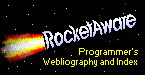
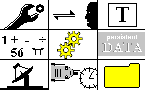
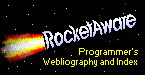
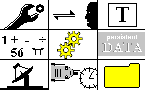

![[Detailed Topics]](/inbndsm.gif)
![[Overview Topics]](/outbndsm.gif)